CBC-PROC-207 Version 2 last review date: Mar, 2020
Required Documents Depending on the Contract, certain Document Types may be noted as required for each Work Order. For a Work Order to be considered complete, all required document types must be submitted.
1. Navigate to the Work Order
There are several ways to achieve this:
1.1 Navigate to the Work Order with the Work Order Search menu option.
- Type the Work Order number into the search field and press Enter. If the Work Order number entered can be matched exactly, it will load the Work Order
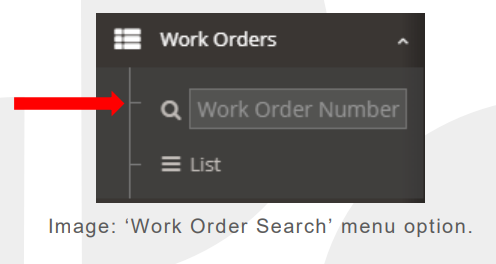
1.2 Find it in the Work Order List.
- Open the Work Order list via the menu option.
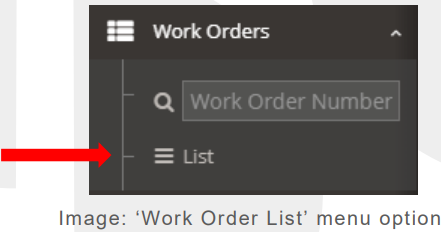
- Find your Work Order in the list. You can use the filters at the top of the columns to reduce the list to the relevant one.
- Click the Work Order number in the left most column to navigate to the Work Order.
2. Open the Document Management panel and upload the document
2.1 Click the ‘Document Management’ panel.
2.2 Click the ‘+’ button on the Documents table or click the ‘+’ button against an entry on the ‘Required
Documents’ table. A form will appear allowing you to upload the file and enter details.
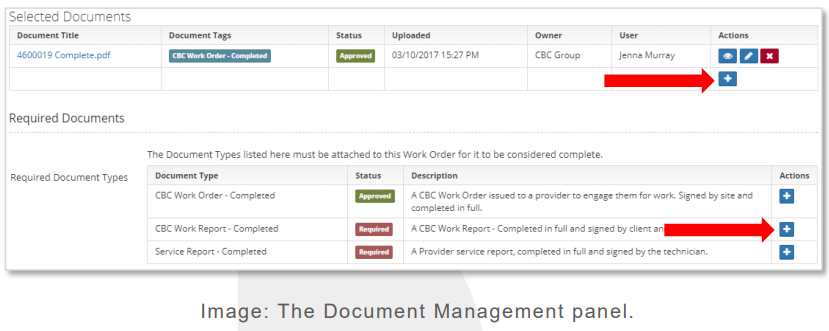
3. Enter Document Details
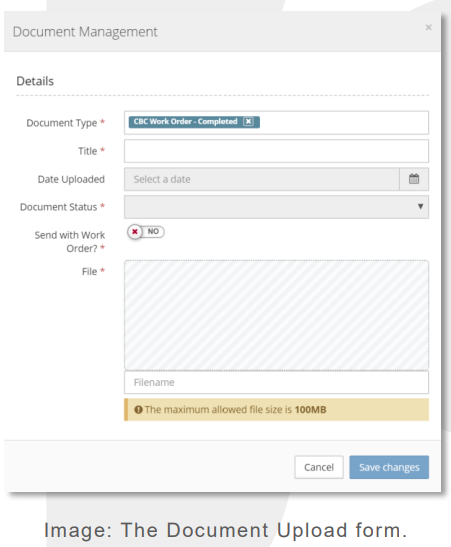
3.1 Drop your file on the Drop Zone (hashed area) or click the Drop Zone to bring up a file selection window.
- Starting with the file first will auto-populate the ‘title’ field.
3.2 Select Document Types as appropriate for what is being uploaded.
- Multiple Document Types can be added, allowing you to upload one document and have it cover multiple document type requirements.
3.3 Click the ‘Save Changes’ button.
- Documents uploaded will be in the ‘Proposed’ state. This alerts CBC that a document has been uploaded and is ready to be reviewed.
- This will close the pop-up form.
3.4 Click the ‘Save’ button in the bottom right corner of the Work Order.
- Where the document types you are uploading are a Required Document for the Work Order, the Paperwork Status of the Work Order will update to ‘Awaiting Approval’ automatically. Once all required Document Types are uploaded, reviewed by CBC and approved, the Paperwork Status will update to ‘Fully Received’.
Submission of Invoices is not accepted by the attaching Invoices related documents to Work Orders. Review the CBC Provider Pack provided by the CBC Inductions team for the correct procedure for submitting Invoices.
4. Take other actions as necessary
Should the paperwork indicate that faults are present, or that some other follow up action is required, you may be required to alert the CBC representative directly to ensure appropriate action can be taken promptly.